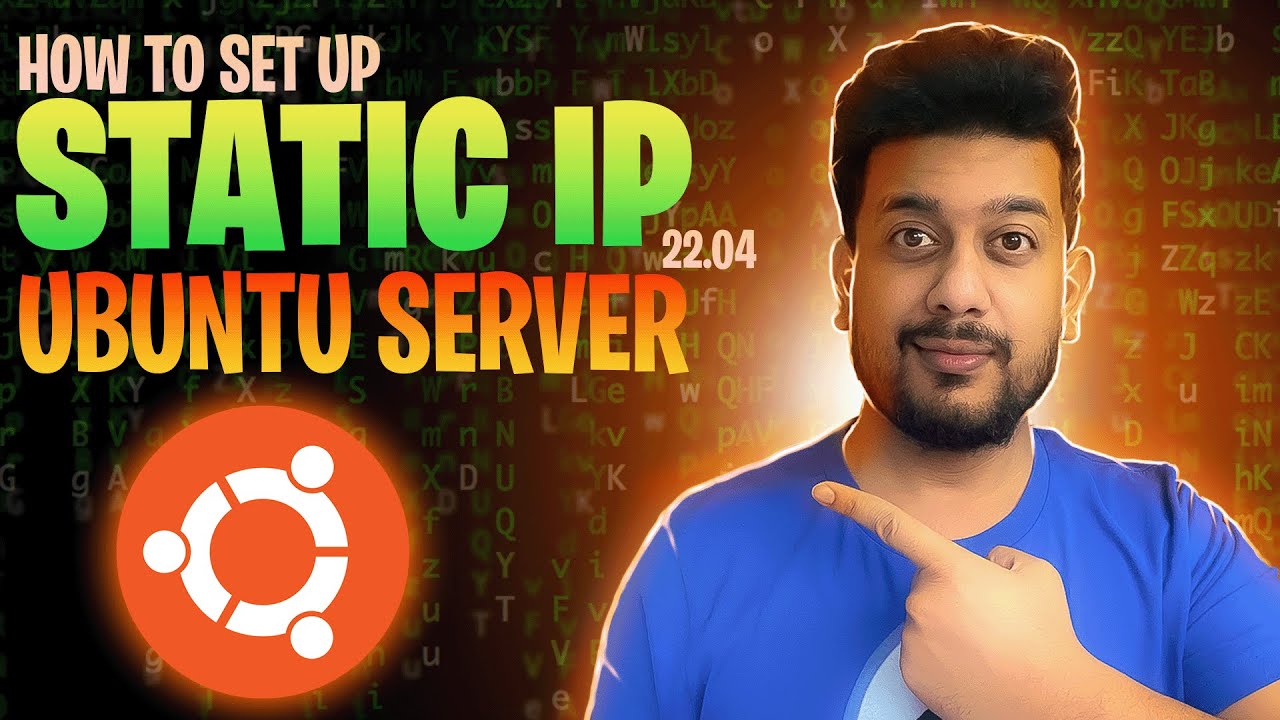Jellyfin is a free and open-source media server that allows you to organize, manage, and stream your media files such as movies, TV shows, music, and more. Unlike other media servers, Jellyfin does not require subscriptions or send your data to the cloud—making it a great choice for privacy-focused users.
In this article, we’ll walk through the process of installing Jellyfin Server on Ubuntu Server 24.04. This guide is perfect if you’re setting up a home media server or self-hosted streaming solution.
System Requirements
Before installing Jellyfin, make sure your server meets the following minimum requirements:
-
Operating System: Ubuntu Server 24.04 (or compatible Debian-based distro)
-
Processor: 64-bit CPU (x86_64 or ARM64 recommended)
-
Memory: At least 2 GB RAM (4 GB or more recommended for transcoding)
-
Storage: Minimum 10 GB of disk space (depends on your media collection size)
-
Network: Internet access for installing packages and accessing media from other devices
Step-by-Step Jellyfin Installation on Ubuntu Server 24.04
Step 1: Add Jellyfin Repository
First, add the official Jellyfin repository to your system:
echo "deb [signed-by=/etc/apt/keyrings/jeyllyfin_team.gpg.key arch=$( dpkg --print-architecture )] https://repo.jellyfin.org/ubuntu $(lsb_release -cs) main" | sudo tee /etc/apt/sources.list.d/jellyfin.list
Step 2: Import Jellyfin GPG Key
Download and add the GPG key used to sign Jellyfin packages:
wget --quiet -O - https://repo.jellyfin.org/jellyfin_team.gpg.key | sudo tee /etc/apt/keyrings/jeyllyfin_team.gpg.key
Step 3: Install Required Dependencies
Install necessary packages to enable HTTPS support for APT:
sudo apt install apt-transport-https ca-certificates
Step 4: Update Package List
Now update the APT package list to include the Jellyfin repository:
sudo apt update
Step 5: Install Jellyfin
Install the Jellyfin media server:
sudo apt install jellyfin
Step 6: Start and Check Jellyfin Status
Ensure that the Jellyfin service is running:
systemctl status jellyfin
If it’s not active, you can start it manually:
sudo systemctl start jellyfin
Accessing the Jellyfin Web Interface
Once Jellyfin is installed and running, open your browser and navigate to:
http://<your-server-ip>:8096
Replace <http://<your-server-ip>:8096> with the actual IP address of your Ubuntu server. You’ll be guided through the initial setup wizard, including user creation and media library setup.