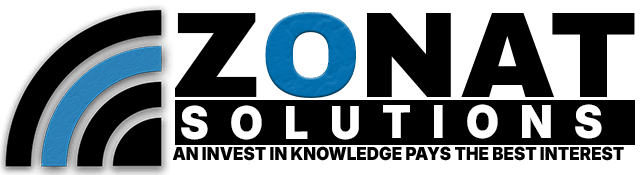Transforming Your Ubuntu Server into a Web Server: A Step-by-Step Guide
In the realm of server management, turning your Ubuntu server into a web server is a fundamental skill that opens up a world of possibilities. Whether you’re hosting a personal website, deploying web applications, or creating an intranet, this step-by-step guide will walk you through the process of transforming your Ubuntu server into a robust web server.
Understanding the Basics: What is a Web Server?
Before we dive into the installation and configuration, let’s briefly understand what a web server is. A web server is a software application responsible for serving web pages to users’ browsers upon request. It processes incoming network requests over the HTTP protocol, delivering content such as HTML files, images, and multimedia.
Choosing the Right Web Server Software: Apache or Nginx?
Ubuntu provides a variety of web server software options, but two of the most popular choices are Apache and Nginx. Apache, with its extensive documentation and widespread use, is known for its flexibility. Nginx, on the other hand, excels in performance and resource efficiency, making it a preferred choice for high-traffic websites.
Heading: Installing Apache on Your Ubuntu Server
-
Update Your Package List:
Ensure your server’s package list is up-to-date by running:sudo apt update -
Install Apache:
Use the following command to install Apache:sudo apt install apache2 -
Start Apache:
After installation, start the Apache service:sudo systemctl start apache2 -
Enable Apache on Boot:
To ensure Apache starts on boot, run:sudo systemctl enable apache2 -
Verify Installation:
Open a web browser and enter your server’s IP address. You should see the default Apache landing page, confirming a successful installation.
Heading: Configuring Nginx as Your Web Server (Optional)
If you prefer Nginx, follow these steps:
-
Install Nginx:
sudo apt install nginx -
Start and Enable Nginx:
sudo systemctl start nginx sudo systemctl enable nginx -
Verify Installation:
Similar to Apache, enter your server’s IP address in a web browser. You should see the default Nginx welcome page.
Creating Your First Web Page: Serving Content
With your web server software installed and running, it’s time to create and serve your web content. Here are the basic steps:
-
Navigate to the Web Root Directory:
cd /var/www/html -
Create a Sample HTML File:
Use a text editor to create a simple HTML file, e.g.,index.html. -
Add Content:
Edit the HTML file with your desired content. -
Save and Close:
Save the changes and exit the text editor. -
Access Your Web Page:
Visit your server’s IP address in a web browser, and you should see your newly created web page.
Securing Your Web Server: Configuring Firewalls and SSL
To enhance security, consider configuring firewalls, such as UFW, and implementing SSL encryption for secure data transmission. This is especially crucial if your server will handle sensitive information or transactions.
Heading: Configuring UFW (Uncomplicated Firewall)
-
Install UFW:
sudo apt install ufw -
Enable UFW:
sudo ufw enable -
Allow Incoming HTTP and HTTPS Traffic:
sudo ufw allow 80/tcp sudo ufw allow 443/tcp
Heading: Implementing SSL with Let’s Encrypt (Optional)
-
Install Certbot:
sudo apt install certbot -
sudo certbot --apacheFollow the prompts to configure SSL for your domain.
-
Automate Certificate Renewal:
Certificates obtained through Let’s Encrypt expire after 90 days. Set up automatic renewal:sudo certbot renew --dry-run
Conclusion: A Fully Functioning Ubuntu Web Server
Congratulations! You’ve successfully transformed your Ubuntu server into a powerful web server. Whether you’re hosting a personal blog or a complex web application, this foundation allows you to expand and customize your server to meet your specific needs. Continue exploring additional configurations, security measures, and optimization techniques to unleash the full potential of your Ubuntu web server.