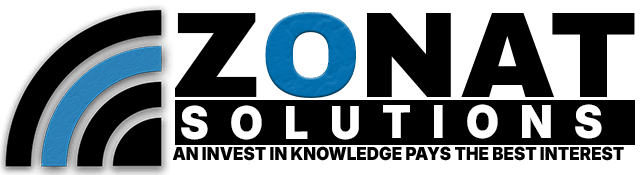Introduction:
In the world of networking, Virtual Private Networks (VPNs) play a crucial role in ensuring secure and private communication over the internet. Among the various VPN protocols, Point-to-Point Tunneling Protocol (PPTP) is a widely used and relatively straightforward option. In this guide, we’ll walk you through the process of setting up a PPTP VPN server on MikroTik, a popular and versatile router and networking device.
Step 1: Accessing MikroTik RouterOS Interface
Begin by logging into the MikroTik RouterOS web interface. You can do this by opening a web browser and entering the router’s IP address in the address bar. Enter your login credentials to access the router settings.
Step 2: Navigate to PPP Section
Once logged in, navigate to the “PPP” section on the left-hand menu. Under “PPP,” select the “Interface” tab. Here, you’ll find the option to add a new PPTP server.
Step 3: Add a New PPTP Server
Click on the “+” button to add a new PPTP server interface. A window will appear where you can configure the PPTP server settings.
Name: Give your PPTP server a descriptive name.
User: Create a new user account or use an existing one for authentication.
Password: Set a strong password for the user account.
Profile: Choose or create a profile with the desired settings.
Step 4: Set Up IP Pool
Under the “PPP” section, select the “PPTP Server” tab. Here, you’ll find the option to set up an IP pool for the PPTP clients. Define the range of IP addresses that will be assigned to the clients when they connect to the VPN.
Step 5: Configure Firewall Rules
For proper functioning of the PPTP VPN server, you need to configure firewall rules. Navigate to the “IP” section and select “Firewall.” Create rules to allow PPTP traffic.
Input Chain: Allow PPTP traffic (TCP port 1723).
Forward Chain: Allow GRE (protocol 47) traffic.
Step 6: Enable PPTP Server
Navigate back to the “PPP” section and select the “PPTP Server” tab. Check the box to enable the PPTP server. Your PPTP VPN server is now ready to accept connections.
Step 7: Test the VPN Connection
To ensure everything is set up correctly, test the VPN connection. Use a PPTP VPN client and connect to your MikroTik router using the provided user credentials.
Conclusion:
Setting up a PPTP VPN server on MikroTik is a straightforward process that enhances the security and privacy of your network communications. By following these step-by-step instructions, you can establish a reliable VPN connection for remote access to your network resources. Keep in mind that while PPTP is easy to set up, it may not be as secure as other VPN protocols, so consider your security requirements when implementing a VPN solution.