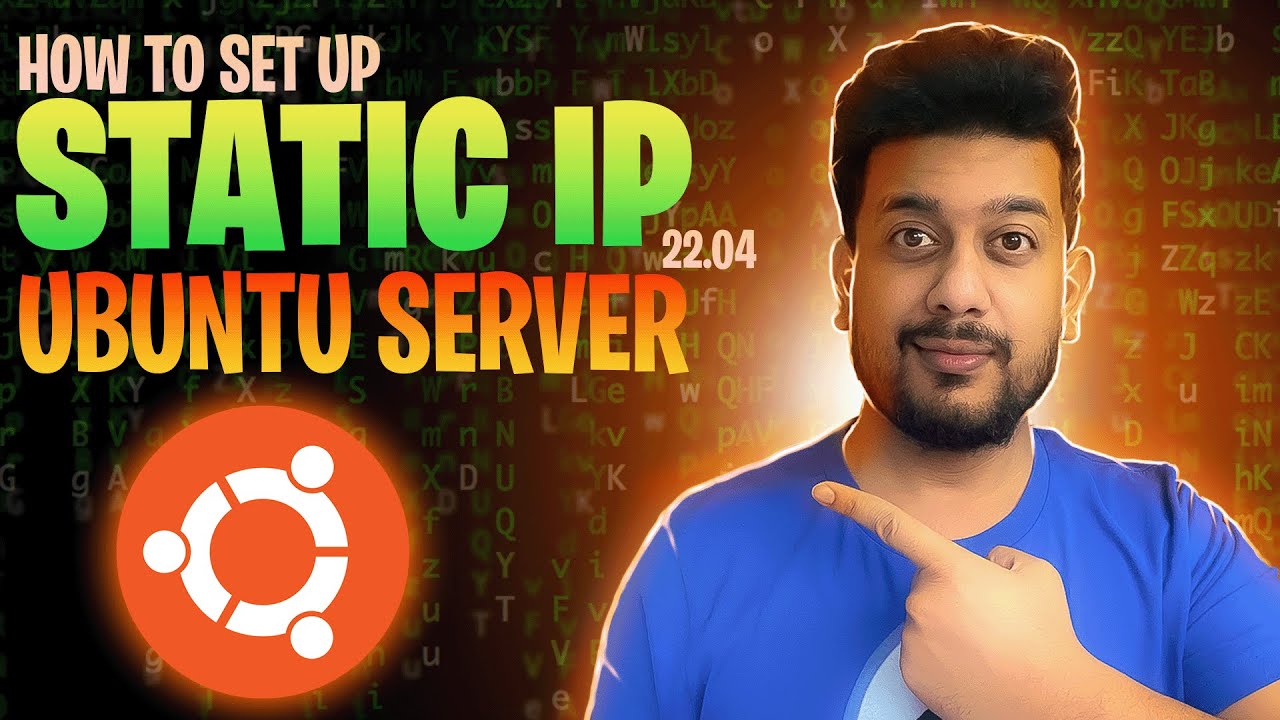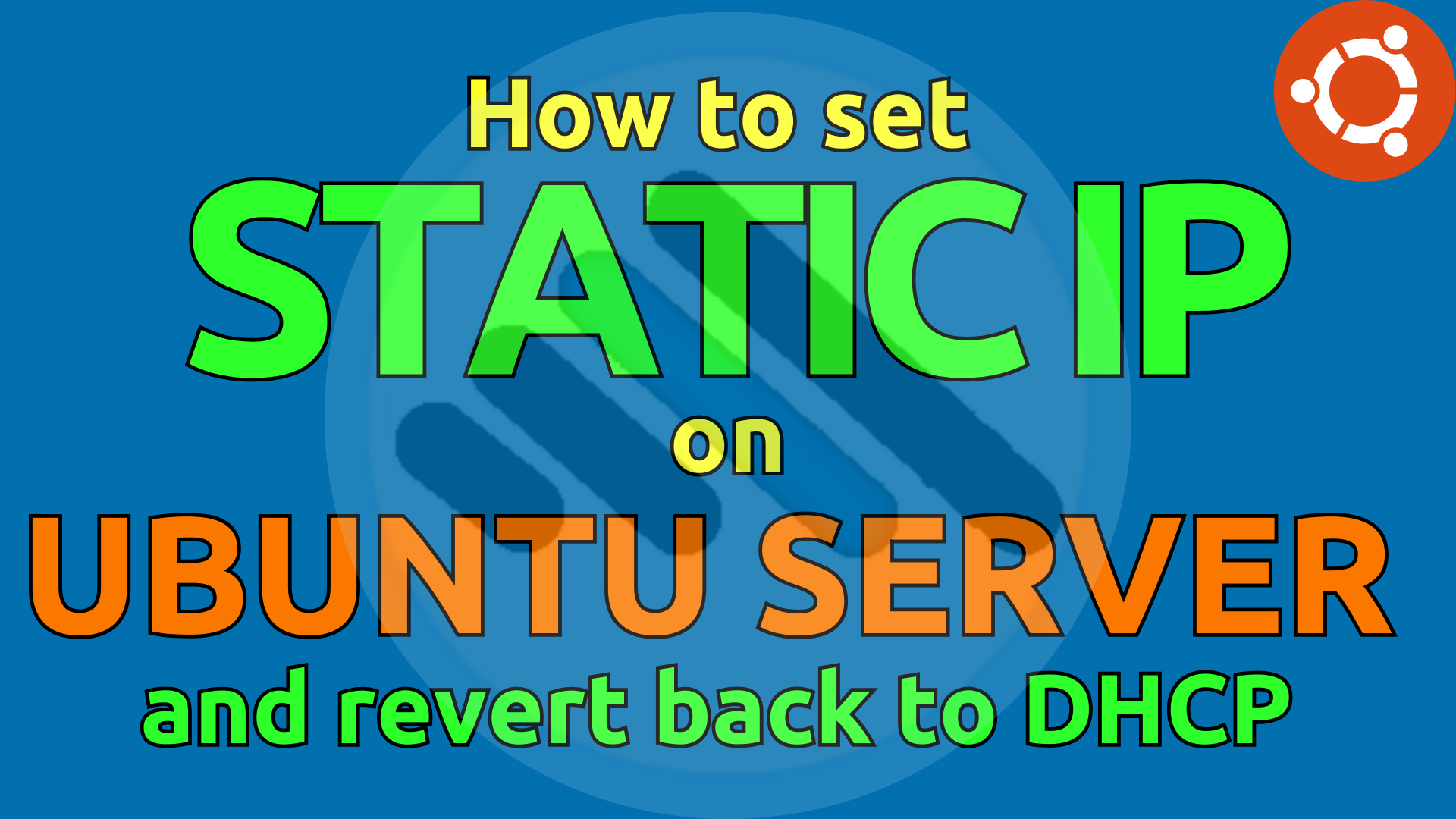
Video Training
In this blog, I’ll walk you through finding unused IP addresses using Advanced IP Scanner and configuring a static IP on an Ubuntu server. I’ll also show you how to switch back to DHCP with a few simple adjustments in the network configuration file. Let’s start!
Finding Unused IP Addresses with Advanced IP Scanner
Finding unused IP addresses within your network is crucial for setting up a new server or device without causing IP conflicts. I recommend using Advanced IP Scanner, a free and user-friendly tool.
-
Download and Install Advanced IP Scanner
-
Scan Your Network
-
Identify Unused IPs
This tool will only show you the used IP Addresses with a little details. You need to identify free IP by pinging it in cmd.
Configuring a Static IP Address on Ubuntu Server
Open the network configuration file
sudo nano /etc/netplan/00-installer-config.yaml
Comment the configuration for DHCP
network:
version: 2
ethernets:
eth0:
dhcp4: no
addresses:
– 192.168.1.100/24
gateway4: 192.168.1.1
nameservers:
addresses: [8.8.8.8, 8.8.4.4]
Apply the changes
netplan apply