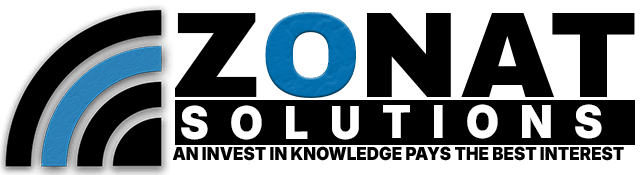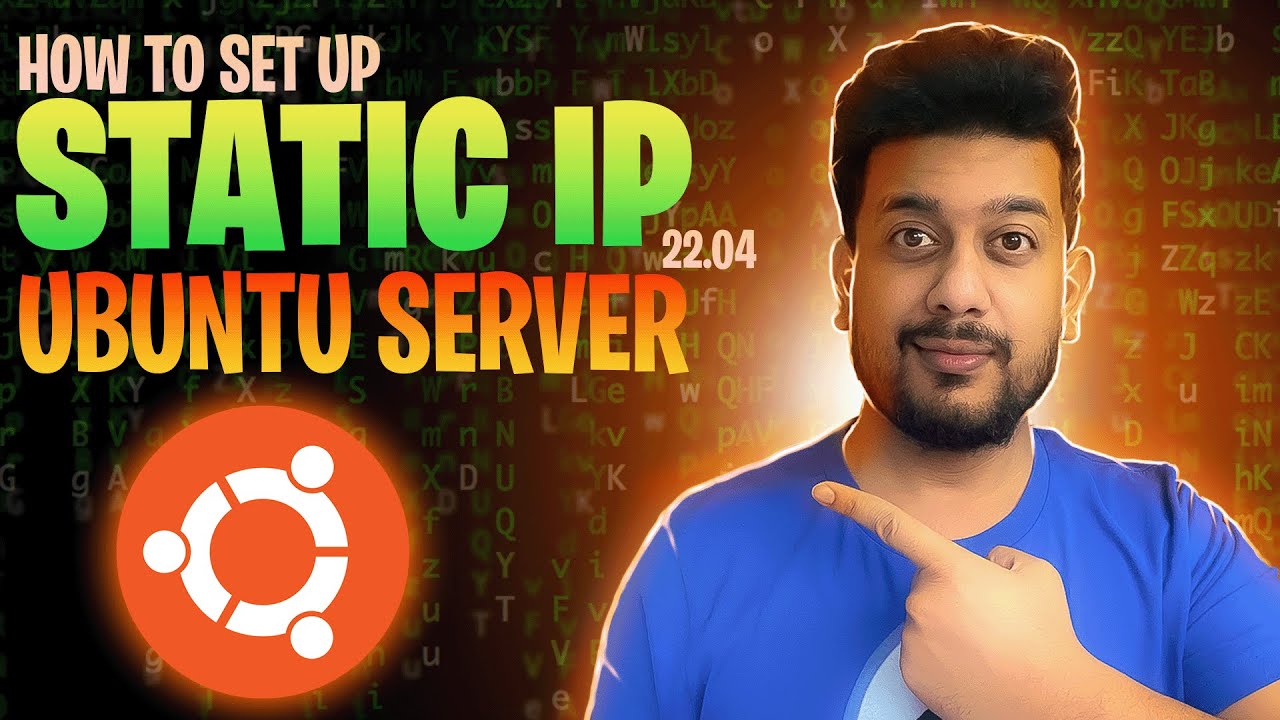Nextcloud is a popular self-hosted cloud storage solution that allows you to store, sync, and share files securely. It provides an open-source alternative to services like Dropbox, Google Drive, and OneDrive, giving users complete control over their data. Nextcloud supports file versioning, collaborative document editing, calendar and contact synchronization, and a wide range of security features such as end-to-end encryption and two-factor authentication. This guide will walk you through installing Nextcloud on Ubuntu Server.
Step 1: Update and Upgrade Your System
First, update your package list and upgrade the existing packages:
sudo apt update && sudo apt upgrade -yStep 2: Install Apache Web Server
Next, install the Apache web server:
sudo apt install apache2 -y
sudo systemctl enable apache2
sudo systemctl start apache2Step 3: Install MariaDB (Database Server)
Nextcloud requires a database. Install MariaDB:
sudo apt install mariadb-server mariadb-client -ySecure the database installation:
sudo mysql_secure_installationStep 4: Install PHP and Required Extensions
Nextcloud requires PHP and several extensions. Install them using:
sudo apt install php libapache2-mod-php php-mysql php-xml php-zip php-gd php-curl php-mbstring php-bz2 php-intl php-imagick php-json php-opcache php-ldap php-sqlite3 -yStep 5: Configure the Database for Nextcloud
Log in to MySQL:
sudo mysql -u root -pThen run the following commands to create a database and user for Nextcloud:
CREATE DATABASE nextcloud;
CREATE USER 'nextclouduser'@'localhost' IDENTIFIED BY 'super_secure_password';
GRANT ALL PRIVILEGES ON nextcloud.* TO 'nextclouduser'@'localhost';
FLUSH PRIVILEGES;
EXIT;Step 6: Download and Extract Nextcloud
Navigate to the web root directory and download Nextcloud:
cd /var/www/html
sudo wget https://download.nextcloud.com/server/releases/latest.zip
sudo unzip latest.zip
sudo chown -R www-data:www-data nextcloud
sudo chmod -R 755 nextcloudStep 7: Configure Apache for Nextcloud
Create an Apache virtual host file for Nextcloud:
sudo nano /etc/apache2/sites-available/nextcloud.confAdd the following configuration:
<VirtualHost *:80>
DocumentRoot /var/www/html/nextcloud
ServerName your_domain_or_IP
<Directory /var/www/nextcloud>
Options +FollowSymlinks
AllowOverride All
Require all granted
</Directory>
ErrorLog ${APACHE_LOG_DIR}/error.log
CustomLog ${APACHE_LOG_DIR}/access.log combined
</VirtualHost>Save and exit the file.
Enable the Nextcloud site and necessary Apache modules:
sudo a2ensite nextcloud.conf
sudo a2enmod rewrite headers env dir mime
sudo systemctl restart apache2Step 8: Complete the Installation via Web Interface
-
Open your browser and go to
http://your_domain_or_IP. -
Follow the on-screen instructions to create an admin account.
-
Enter the database details:
-
Database user:
nextclouduser -
Database password:
super_secure_password -
Database name:
nextcloud -
Host:
localhost
-
-
Finish the setup and start using Nextcloud!
You have successfully installed Nextcloud on Ubuntu Server. Your Nextcloud instance is now ready to store and share files securely, offering an efficient and private alternative to mainstream cloud storage services. Don’t forget to comment 😉