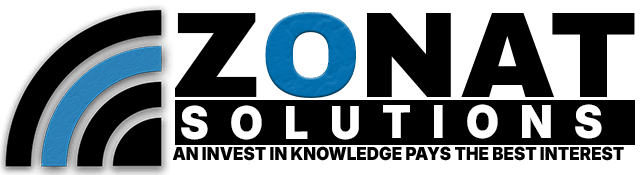In today’s interconnected world, managing bandwidth effectively is crucial for ensuring optimal network performance and fair distribution of resources. Whether you’re running a small home network or managing a large enterprise infrastructure, controlling bandwidth usage can help prevent congestion and prioritize critical tasks. MikroTik routers offer powerful tools to limit bandwidth usage and allocate resources efficiently. In this guide, we’ll walk through the steps to limit bandwidth on MikroTik routers, ensuring smooth and reliable network operation.
Understanding Bandwidth Limitation
Before delving into the configuration process, it’s essential to grasp the concept of bandwidth limitation and its importance. Bandwidth limitation involves restricting the amount of data that can flow through a network interface within a specified time frame. By imposing limits, administrators can prevent individual users or devices from monopolizing network resources, leading to a fairer distribution of bandwidth and improved overall performance.
Accessing MikroTik RouterOS
To begin configuring bandwidth limitations, you’ll need access to the MikroTik RouterOS interface. This can be done by connecting to the router through a web browser using its IP address or via the Winbox application, which provides a graphical interface for managing MikroTik devices.
Identifying Network Interfaces
Once logged in, the next step is to identify the network interfaces through which traffic will be controlled. This typically includes WAN (Wide Area Network) interfaces connecting to the internet and LAN (Local Area Network) interfaces connecting to internal devices.
Creating Simple Queues
MikroTik routers use a feature called Simple Queues to limit bandwidth effectively. Simple Queues allow administrators to define specific rules for traffic shaping and prioritization based on various criteria such as source IP, destination IP, protocol, and port number.
To create a Simple Queue, follow these steps:
- Navigate to the ‘Queues’ section within the MikroTik RouterOS interface.
- Click on ‘Simple Queues’ and then ‘Add New’ to create a new queue.
- Define the appropriate parameters, including the target interface, maximum bandwidth limit, and other relevant settings.
- Specify the source and destination IP addresses, protocols, and port ranges as needed to apply the limitation to specific traffic flows.
- Save the configuration and apply the changes.
Using Queue Trees for Advanced Traffic Management
For more advanced bandwidth management scenarios, MikroTik routers also support Queue Trees. Queue Trees enable hierarchical queue structures, allowing administrators to apply bandwidth limitations and priorities across multiple interfaces and traffic types.
To configure Queue Trees:
- Navigate to the ‘Queues’ section and select ‘Queue Trees.’
- Click on ‘Add New’ to create a new queue tree.
- Define the desired parent and child queues, specifying the appropriate parameters such as interface, maximum bandwidth, and queue type.
- Customize queue settings based on traffic classification criteria, including IP addresses, protocols, and packet markings.
- Save the configuration and apply the changes to activate the queue tree.
Monitoring and Fine-Tuning
Once bandwidth limitations are in place, it’s essential to monitor network performance regularly and make adjustments as needed. MikroTik routers offer comprehensive monitoring tools that allow administrators to track bandwidth usage, identify potential bottlenecks, and optimize resource allocation.
By analyzing traffic patterns and adjusting queue configurations accordingly, administrators can ensure optimal network performance and a reliable user experience.
Conclusion
Limiting bandwidth on MikroTik routers is a critical aspect of network management, enabling administrators to control traffic flow, prioritize critical applications, and prevent congestion. By following the steps outlined in this guide, you can effectively implement bandwidth limitations using MikroTik’s powerful features, ensuring smooth and efficient operation of your network infrastructure. With careful planning and monitoring, you can achieve optimal performance and meet the diverse needs of your users and applications.